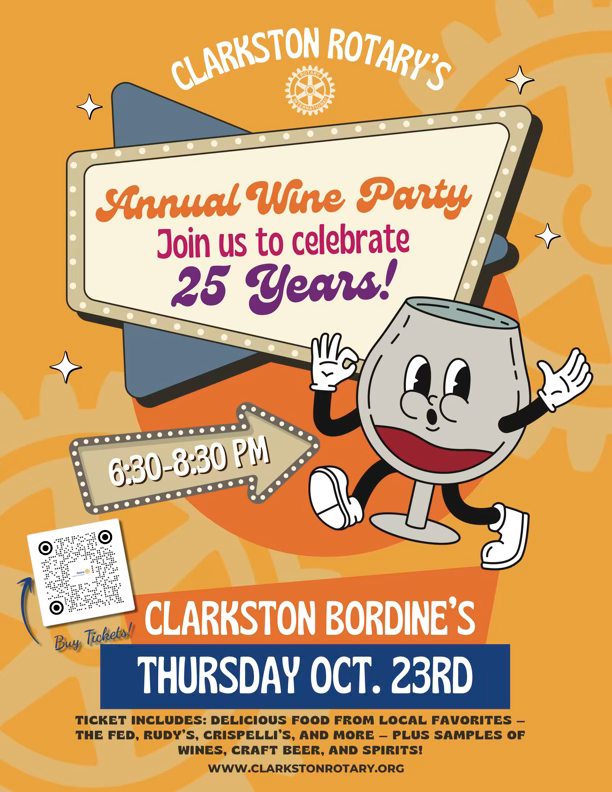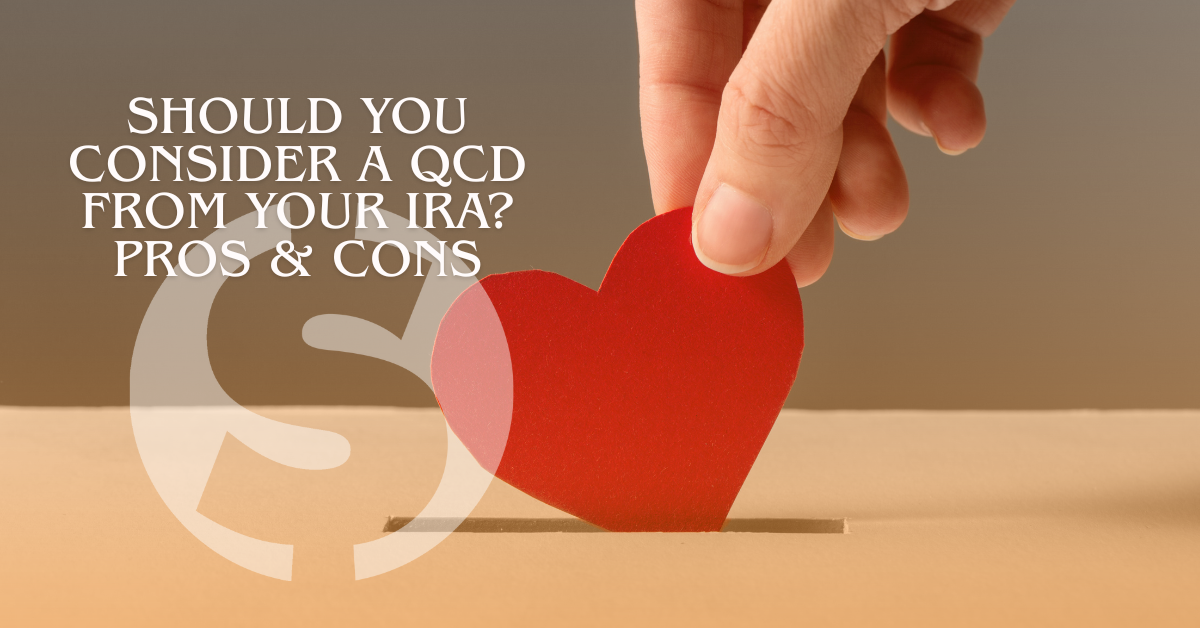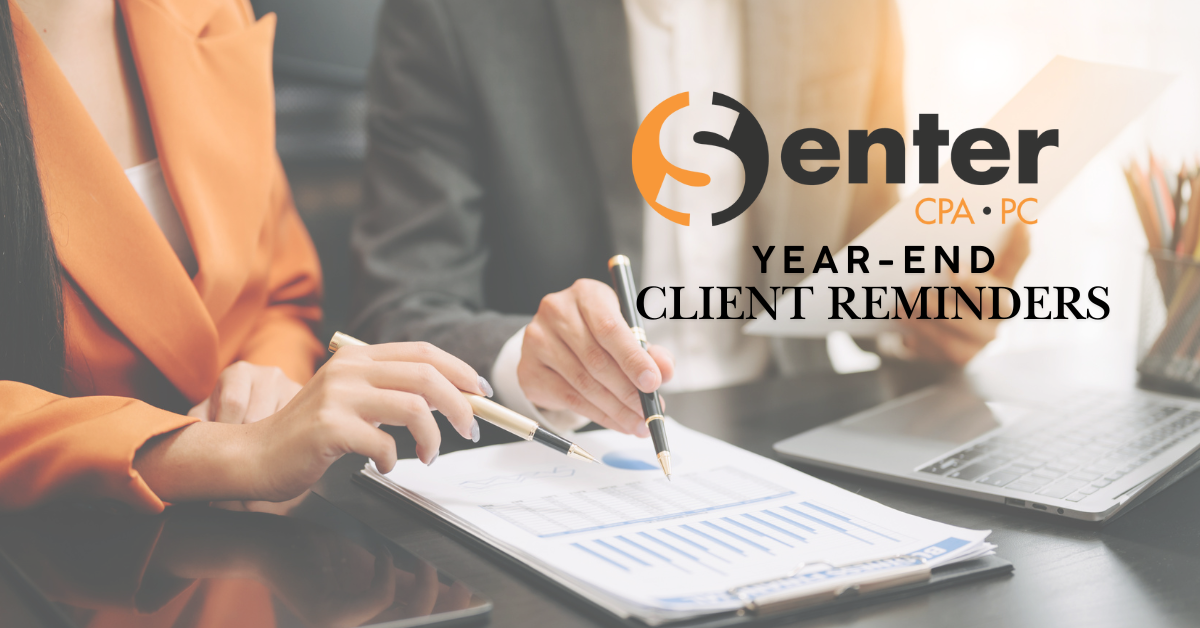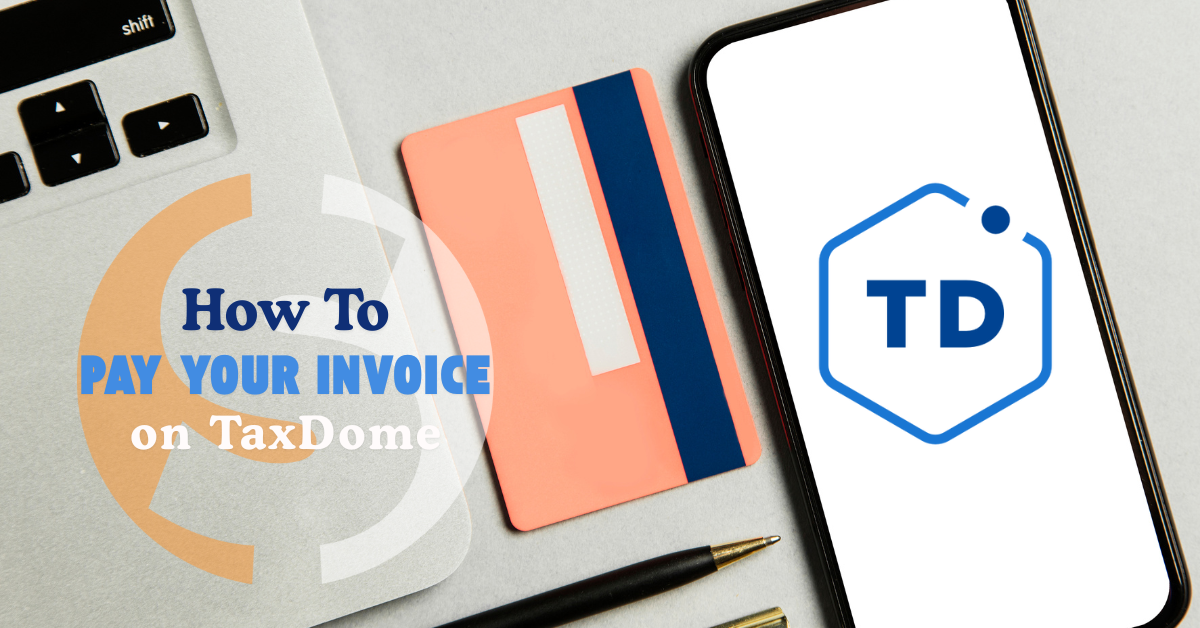Did you know that you can pay your invoice right from your Onvio client portal? Below are step-by-step instructions.
How to Pay an Invoice from Your Client Portal
You can pay invoices online in the Onvio Client Center, if your accountant enabled this feature.
-
- Your accountant sends you an invoice via email. A payment request will appear on your Client Center Home screen’s To-do list.
- Select View Invoice to view invoice information.
- Select Pay Now to open the payment panel.
- Enter your credit card information.
Note: If you are using a mobile device, you can pay with Apple Pay, Google Pay, or Microsoft Pay.
- Select Pay to complete the payment.
- You will get a confirmation that your payment was received. The payment request will move to the Completed section of your Client Center Home screen.
Form more information on navigating your client portal, Click HERE.
If you have any questions, or still need additional assistance, we’re always here to help. Give us a call at 248-934-0550 or contact us below.