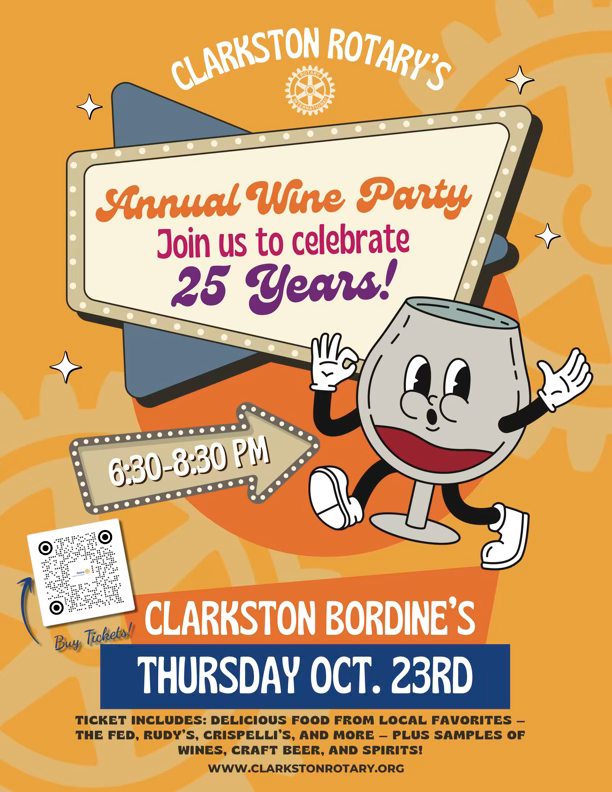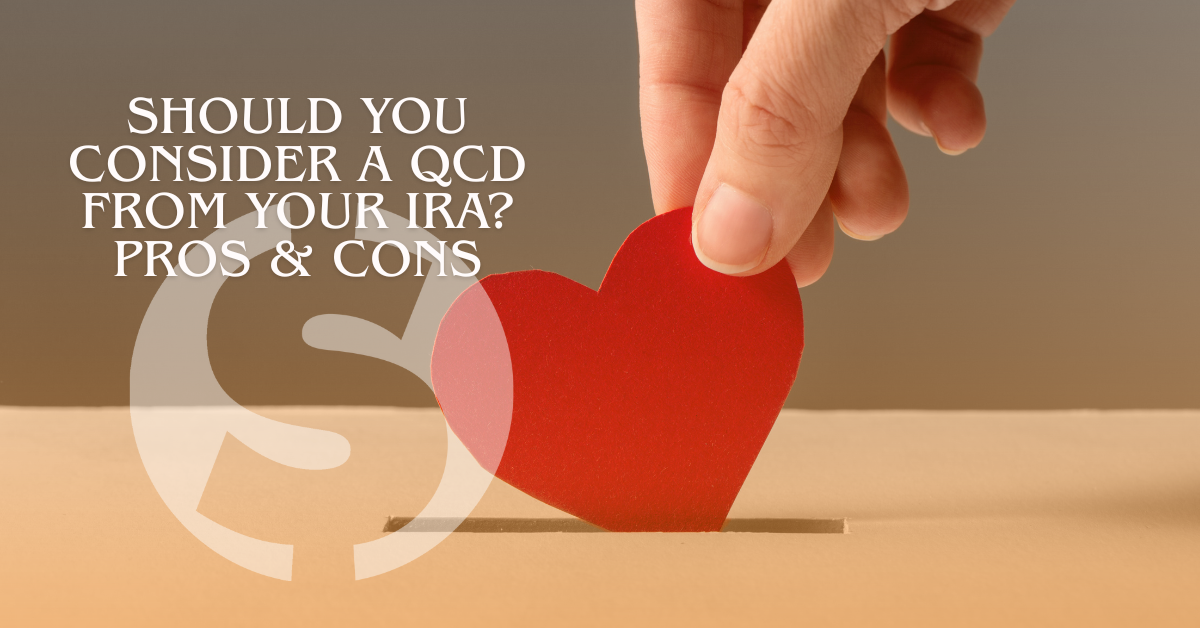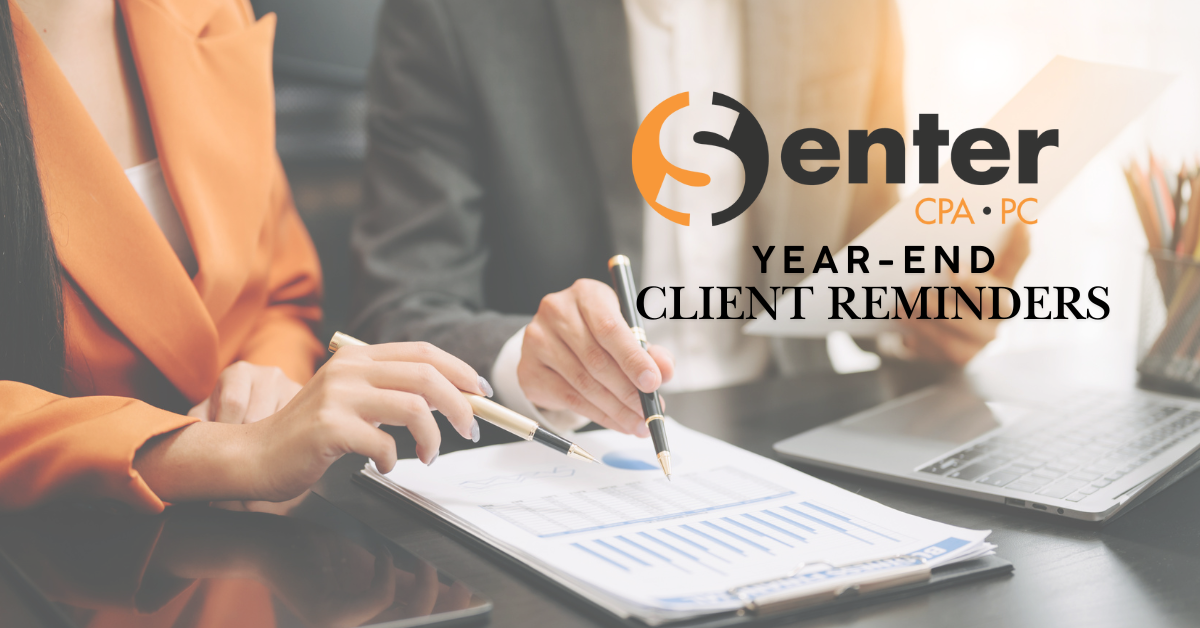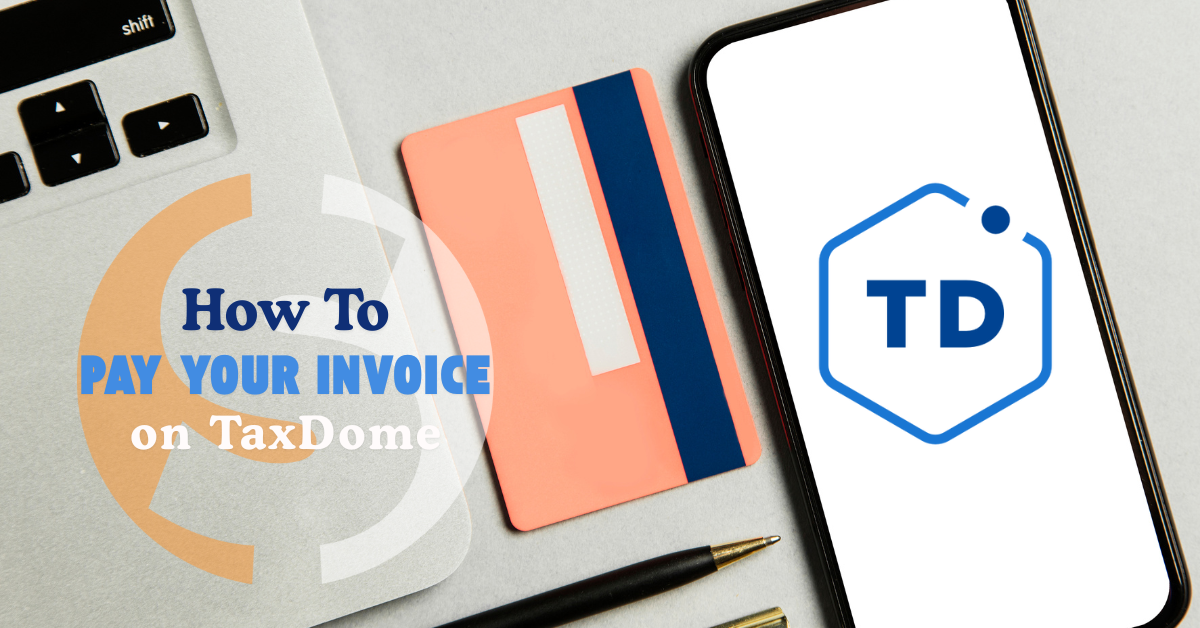Here at Senter, CPA, we are always looking for ways to improve efficiency and provide safe and convenient transactions for our clients. With our secure online portals, virtual meetings, and contactless service options, we do our best to stay at the forefront of technology to bring you the best there is to offer.
Recently we have found that even though many of our clients are very familiar with our contactless services and are comfortable uploading files to their online portal, they are often left wondering how to pay their invoice without mailing a check or coming to our office.
Did you know that you can pay your invoice right from your NetClient CS portal? It’s true, and below are step by step instructions, as well as a convenient, instructional video on exactly how to do that.
How to Pay an Invoice from Your Portal
- After logging into your portal, click My Invoices In the navigation pane.
- View the invoice by clicking the View link in Original Invoice column. The invoice opens in a separate browser window, which you can close when you’re done reviewing the invoice.
- Mark the checkbox in the Pay column for each invoice you wish to pay.
- The total dollar amount you have selected to pay will appear in the Total Amount field at the bottom-right of the window. Verify that this amount is correct.
- Click the Pay Selected button.
- Enter your NetClient CS password and click the Next button.
- Enter your credit card, payment information.
- Click the Continue button.
- Verify all payment information and click the Submit Payment button.
- Click the Close button to exit.
- That’s it! When the payment has been processed, you will receive a receipt via email.
If you have any questions, or still need additional assistance, we’re always here to help. Give us a call at 248-934-0550 or contact us below.