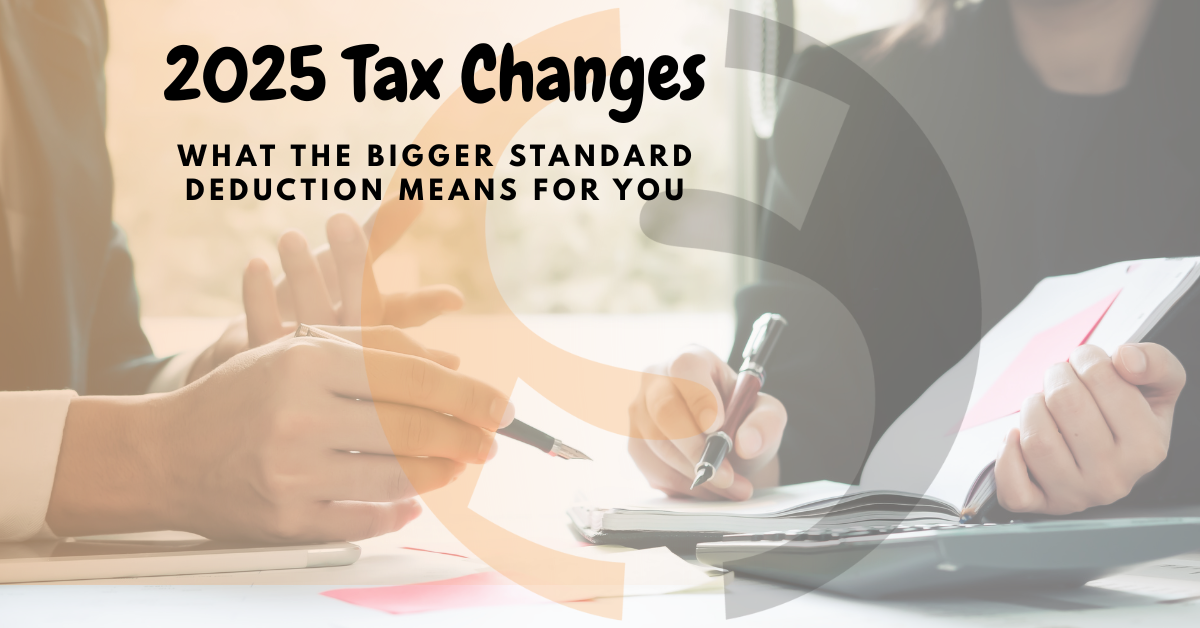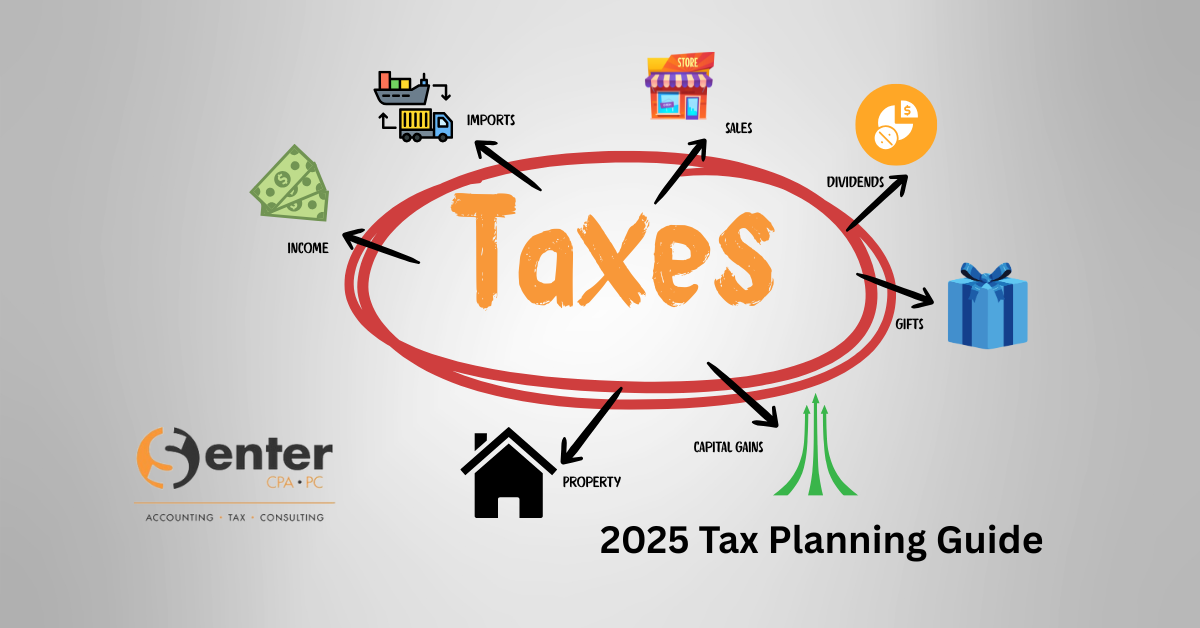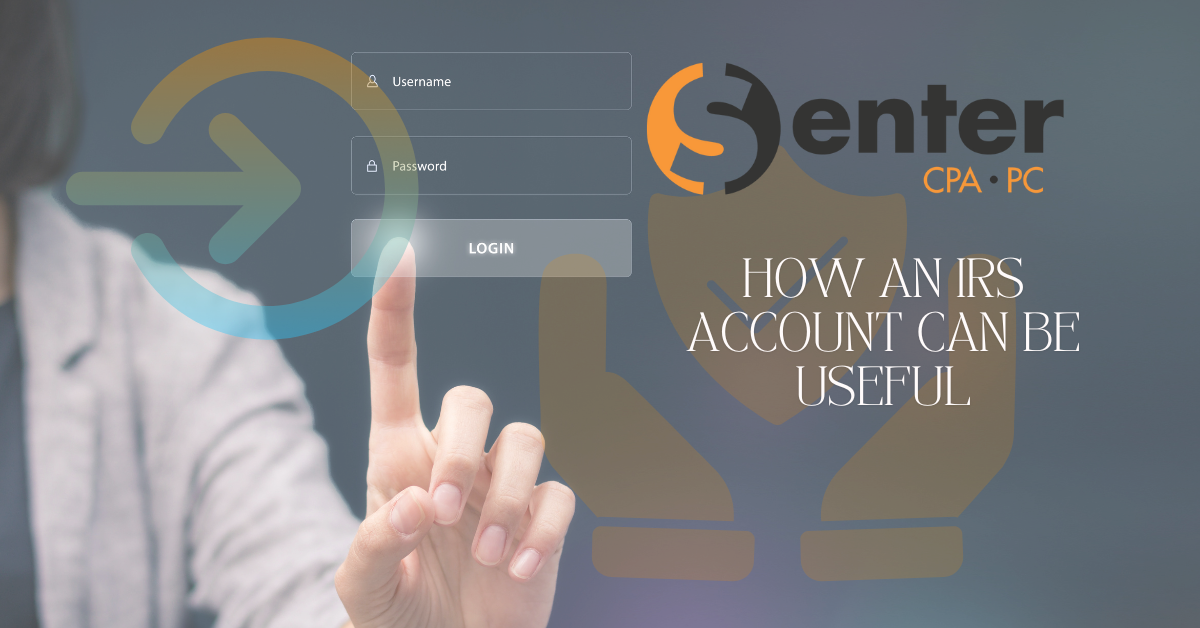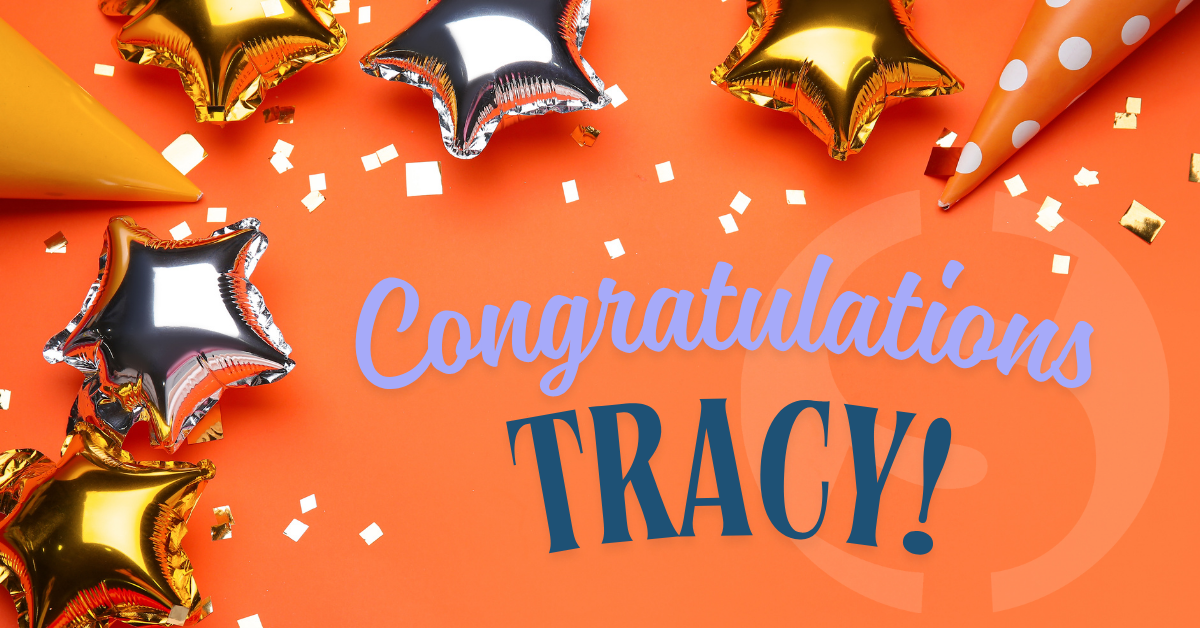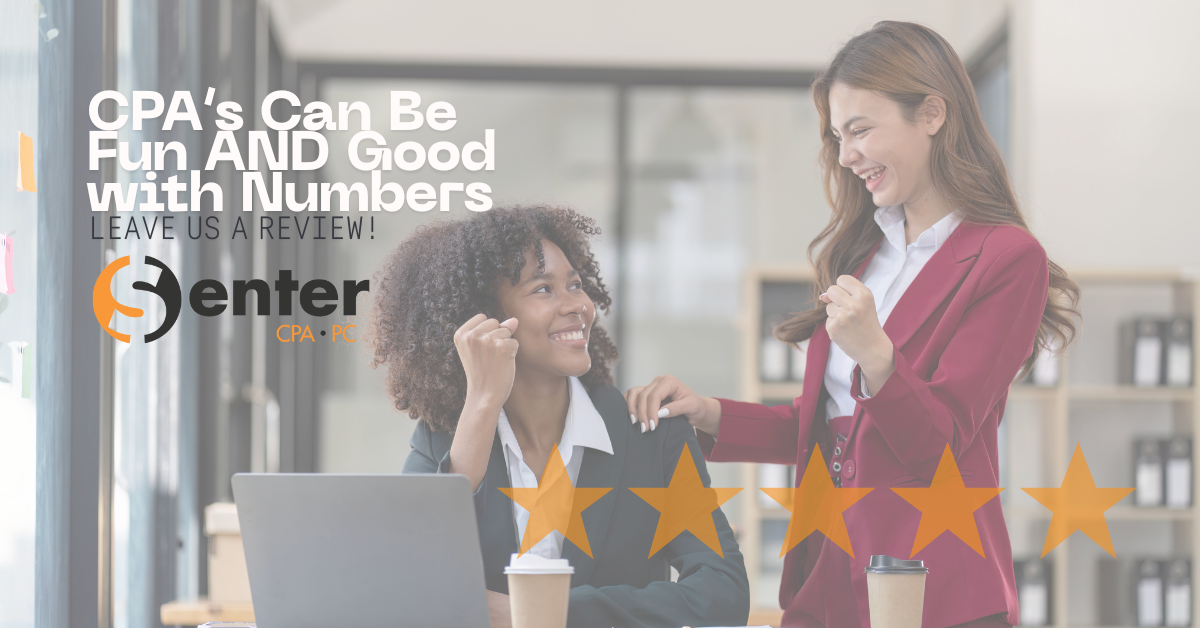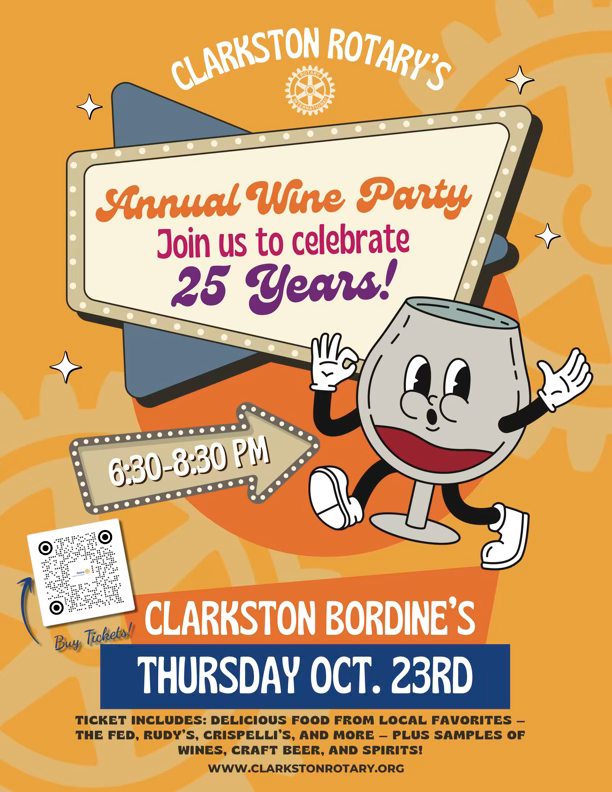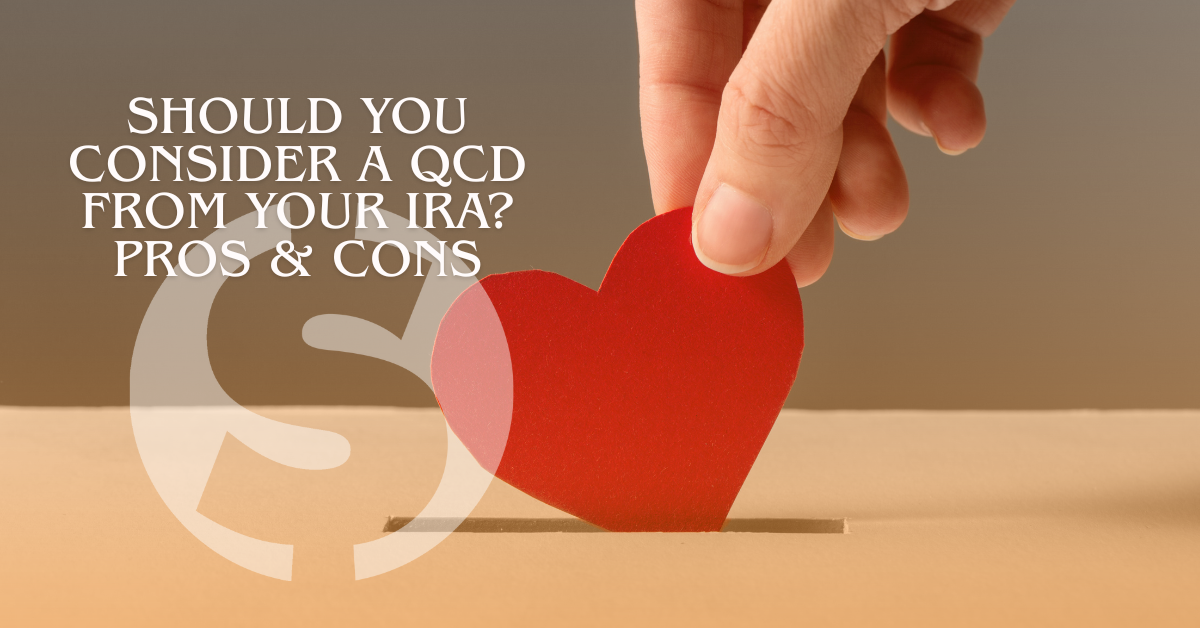The Client Center Mobile App
The Client Center mobile app is available as a free download for Apple and Android devices. The app offers on-the-go access to your Client Center documents and tasks. To locate the Client Center mobile app in the App Store or Google Play store, search for “Onvio Client Center“.
Note: You can download the Client Center mobile app to Apple devices that run iOS 11.0 or higher and to Android devices that run Android OS 5.0 or higher.
The Client Center mobile app allows you to easily manage your documents and perform tasks.
Manage Your Documents
- Save documents from other apps to Client Center using the Send or Share feature of your Apple or Android device.
- Scan and upload documents using the camera on your mobile device.
- Securely send documents to others by using document links, rather than sending sensitive information via email attachments.
- To send a document link, open the document and then press the Share button
 (iOS)
(iOS)  (Android). Add the recipient’s email address, and then choose when the link will expire (optional) and add a password (optional). If you add a password, share it with the recipient so they can enter it after they receive the document link and click to open it. When you’re finished, press Send.
(Android). Add the recipient’s email address, and then choose when the link will expire (optional) and add a password (optional). If you add a password, share it with the recipient so they can enter it after they receive the document link and click to open it. When you’re finished, press Send.
- To send a document link, open the document and then press the Share button
Perform Tasks
eSignature and Approval Tasks
- When your accountant assembles documents or actionable items and sends them to Client Center, these items appear as eSignature or Approval items on your Tasks screen To-Do list.
- As you complete each task, it moves to the Completed list in the Client Center app, and your accountant is notified.
Tax Questionnaire Tasks
- First, you must update and verify household information. Once that information is marked Complete, the questionnaire becomes available on your To-Do list.
- Complete the items that are applicable to you (e.g., received W-2, changed jobs, was a full-time student).
- Once lifestyle and employment items are marked Complete, your To-Do list will populate with new tasks based on your completed questionnaire items.
- As you complete each task, it moves to the Completed list, and your accountant is notified.
Upload Tasks
- Tasks are added based on your Questionnaire answers.
- You can upload documents directly to a task.
- General upload tasks have steps that can be removed, marked Complete, or marked Does Not Apply (with a comment). The steps can be marked Complete at any time, with or without documents attached to them.
- As you complete each task, it moves to the Completed list, and your accountant is notified.
- Each step allows you to take other actions and view additional information.
If you need any assistance navigating within your Client Center, here you’ll find an instructional guide.
If you have any questions or need further assistance, don’t hesitate to reach out to us at 248-934-0550.