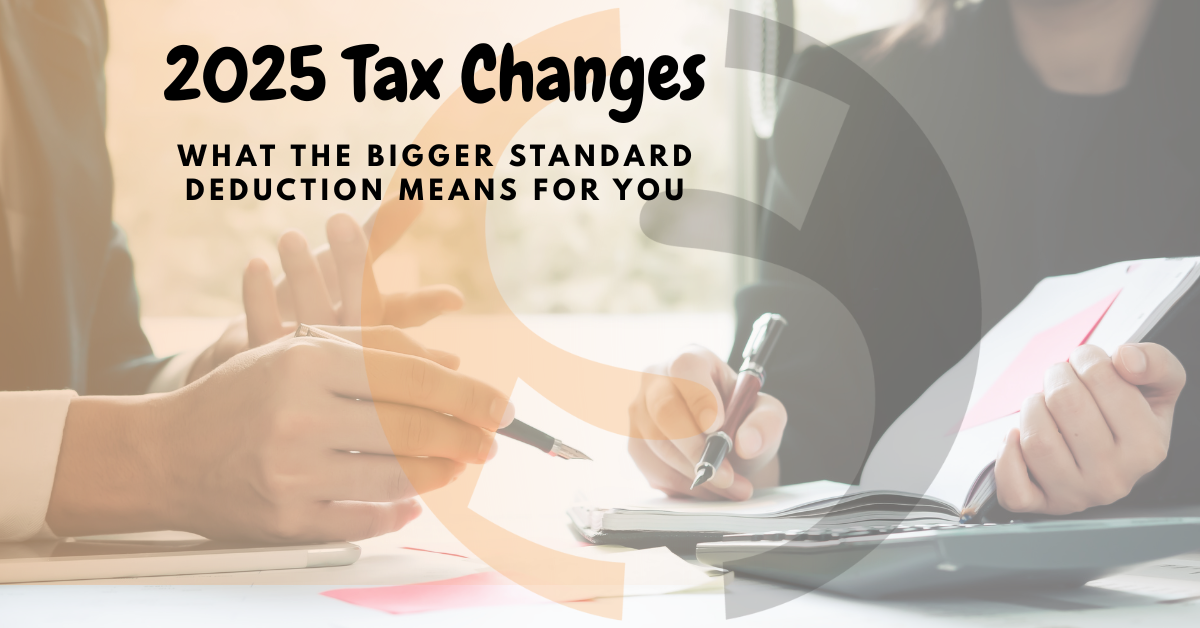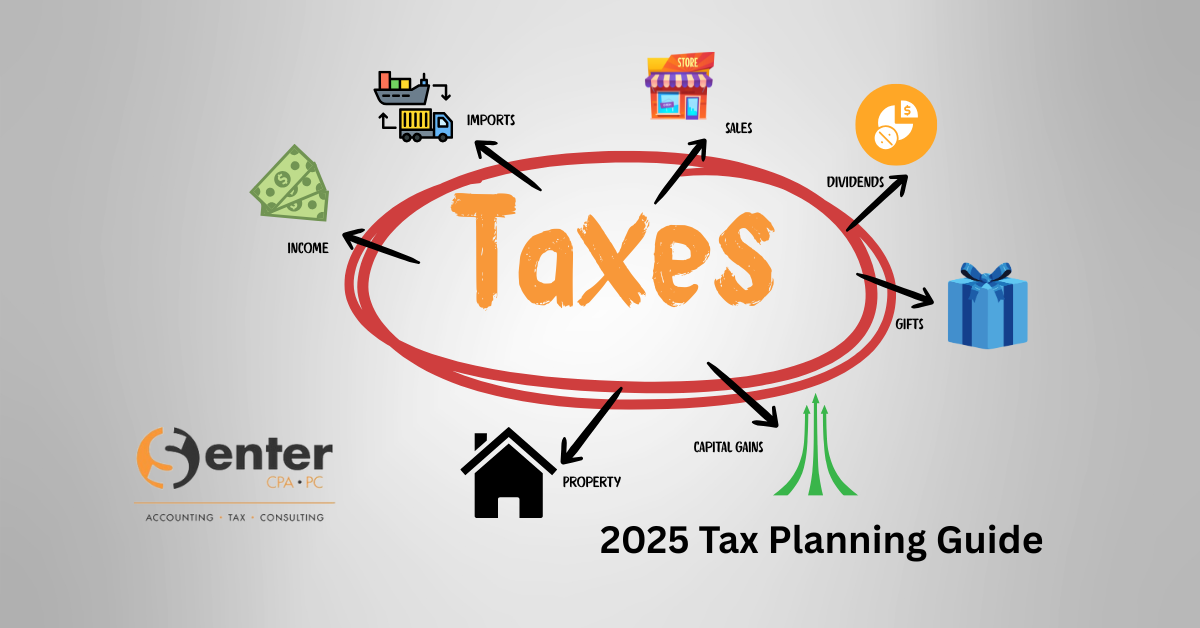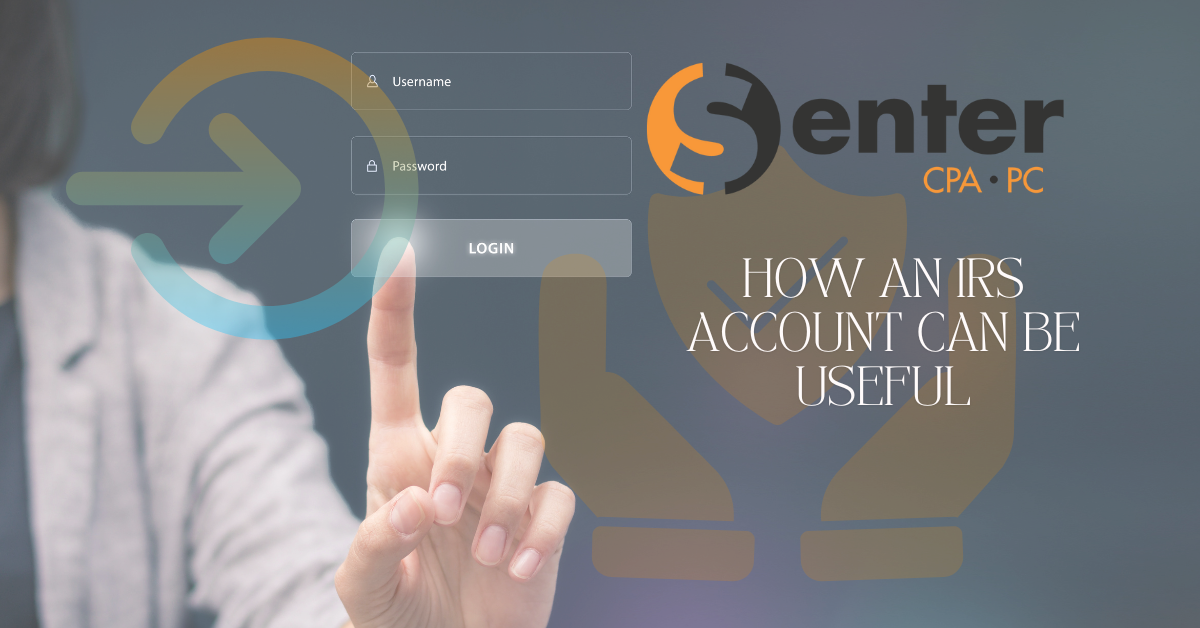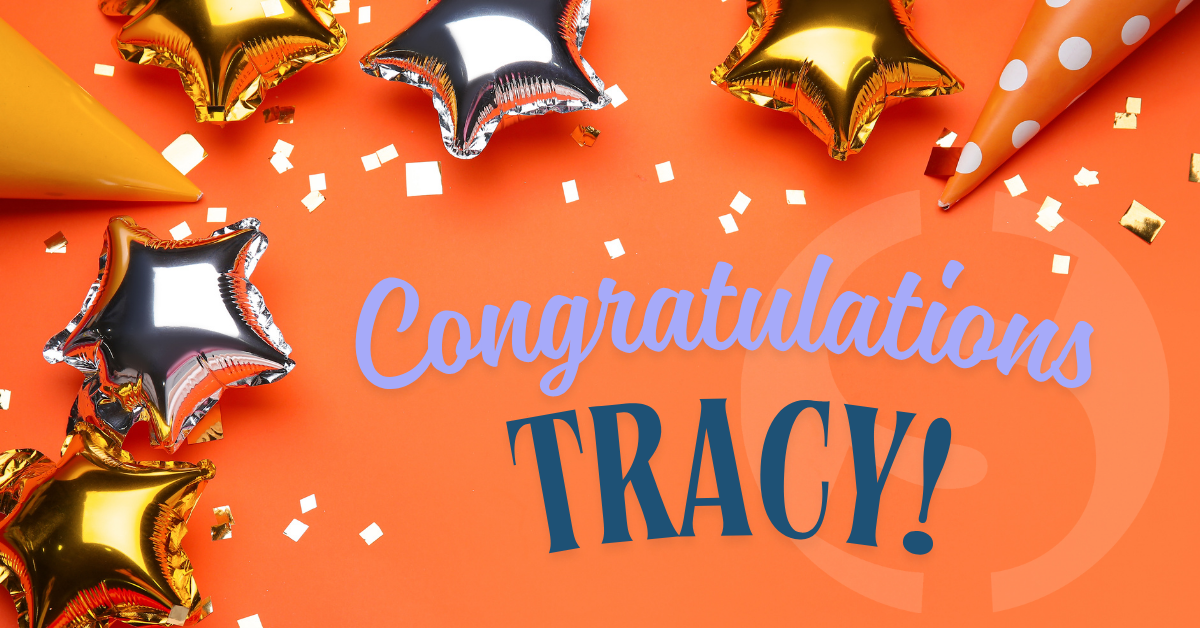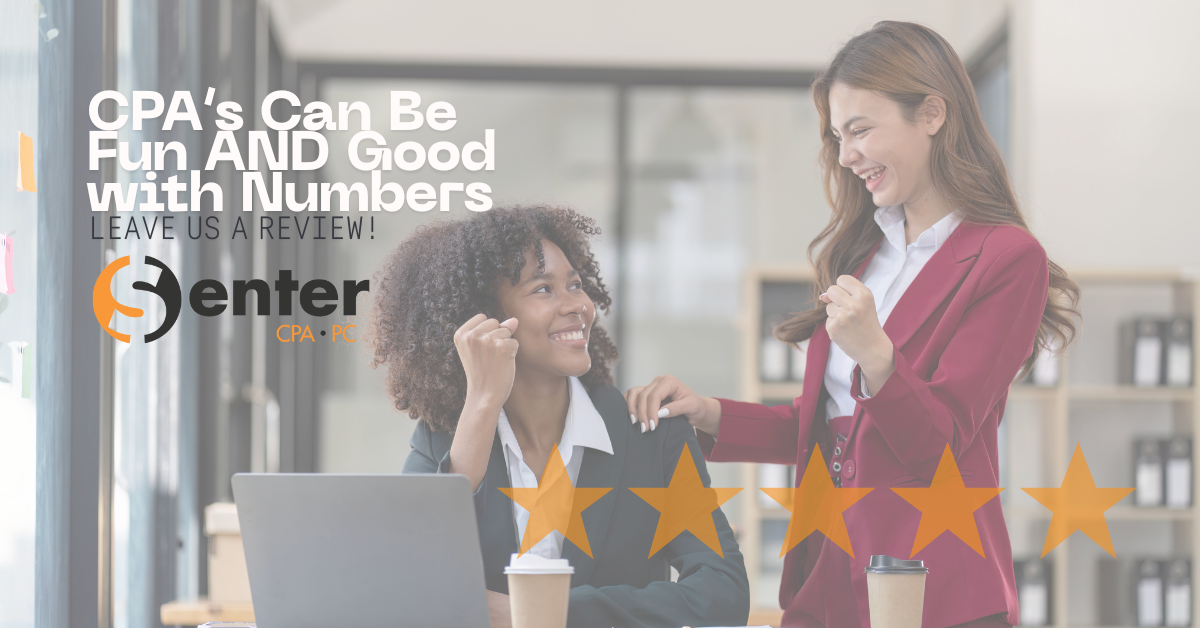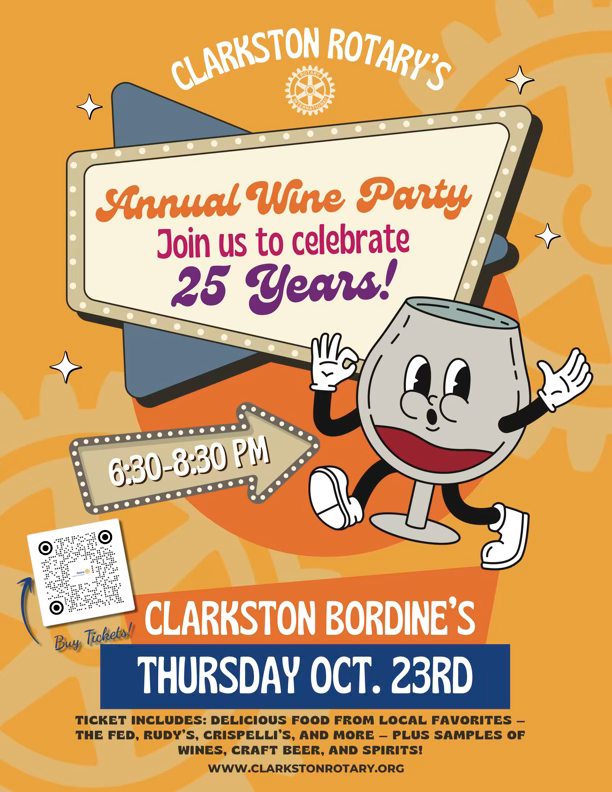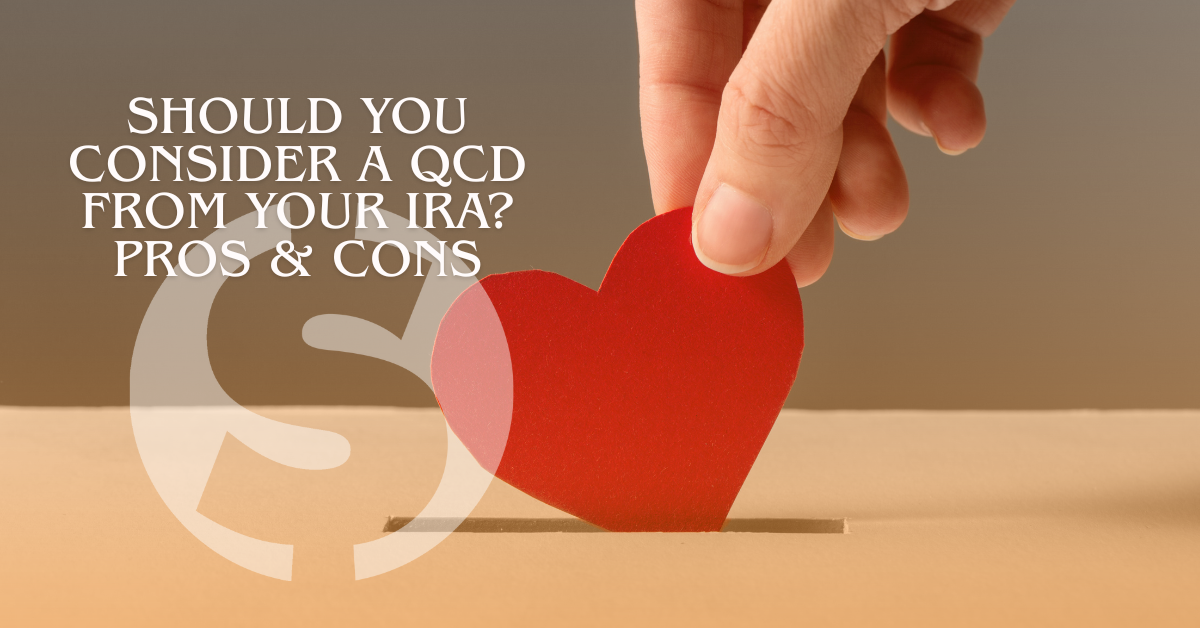Mastering the TaxDome Client Portal: From Senter, CPA, P.C. Team
Now that you’re all set up with your TaxDome portal (woohoo!), let’s talk about what happens next.
Think of TaxDome as your digital hub for all things tax – secure, simple, and always open. Whether you’re uploading your W-2 or checking in on your return, here’s how to make the most of it:
Uploading Documents
Step 1: Log in to your portal
Step 2: Head to the Client Uploads folder
Step 3: Drag, drop, done
Pro-Tip: If you’re using the app, use the built-in scanner. It cleans up photos and turns them into PDFs automatically!
Completing Your Organizer
If we’ve sent you an organizer, it’s tailored to you. Just answer what applies, skip what doesn’t and your answers will save as you go.
Reminder: You can log out and come back to it later. There’s no need to finish it all at once.
Messaging the Team
No need to dig through old emails. If you’ve got a question, send us a secure message through the portal.
Bonus: It keeps all communication in one place. Super helpful if you need to reference something later!
Completing Client Requests
Sometimes we’ll send you a quick task like “Upload your updated license” or “Review a document.” You’ll see these as Client Requests on your dashboard.
Tip: Be sure to mark the task as “Done” once you’ve completed it, so we know you’re all set!
A Few Extra Tips
- Bookmark sentercpapc.taxdome.com
- Turn on push/email notifications so you never miss a message
- Use clear file names when uploading {e.g., “2024-W-2-JSmith.pdf”)
- Use the app if you’re often on the go. It’s faster than you think!
We know learning a new system takes a minute, but once you’re in the groove, it’s a game-changer. And don’t worry – we’re always here to help if you get stuck.
Happy uploading, organizing, and messaging!
- The Senter, CPA, P.C. Team