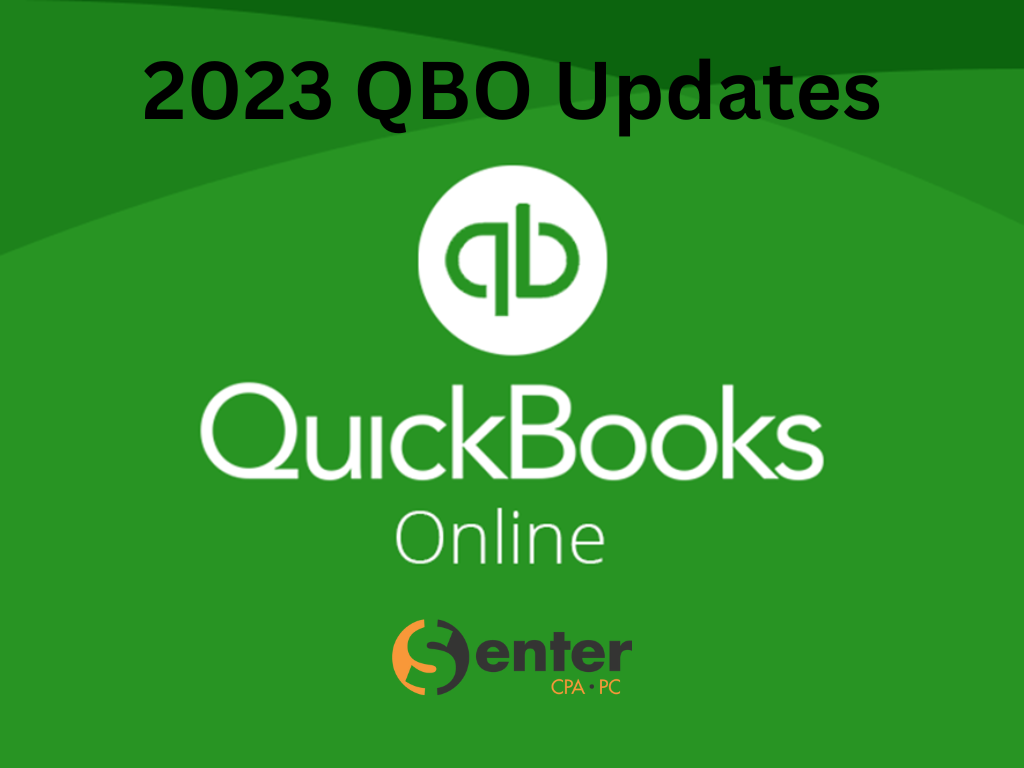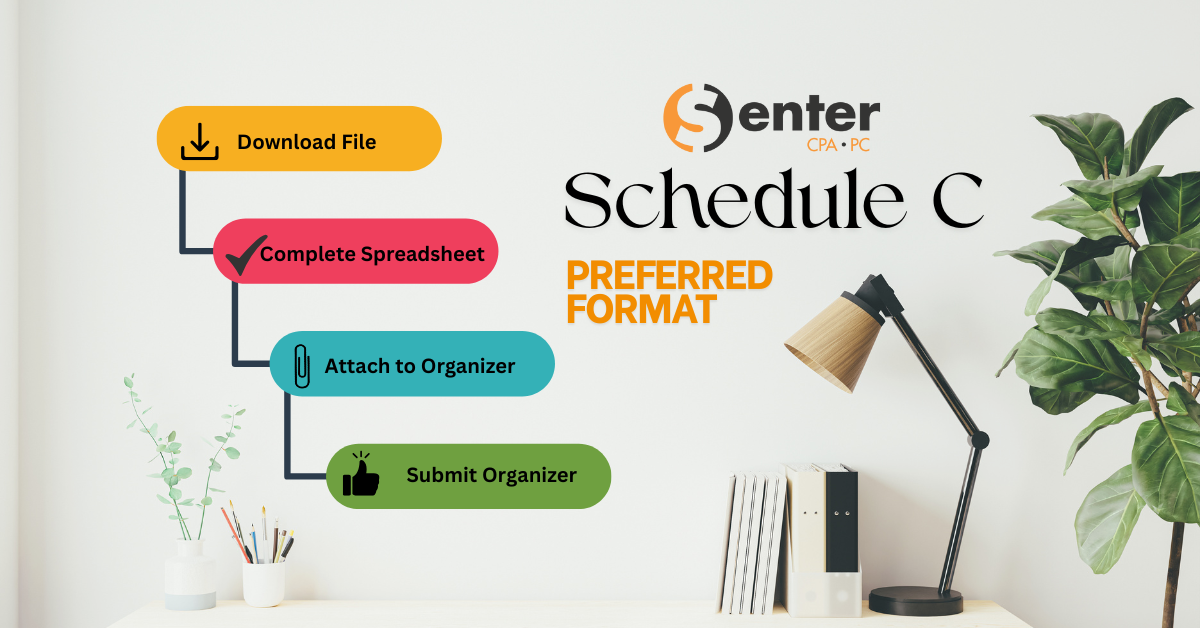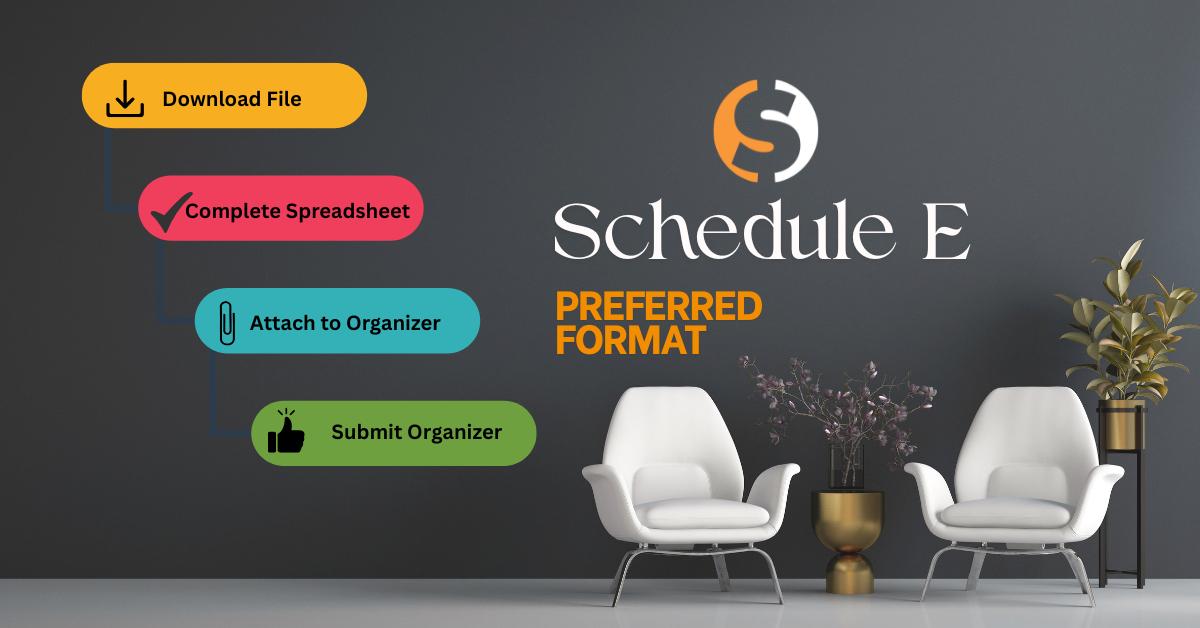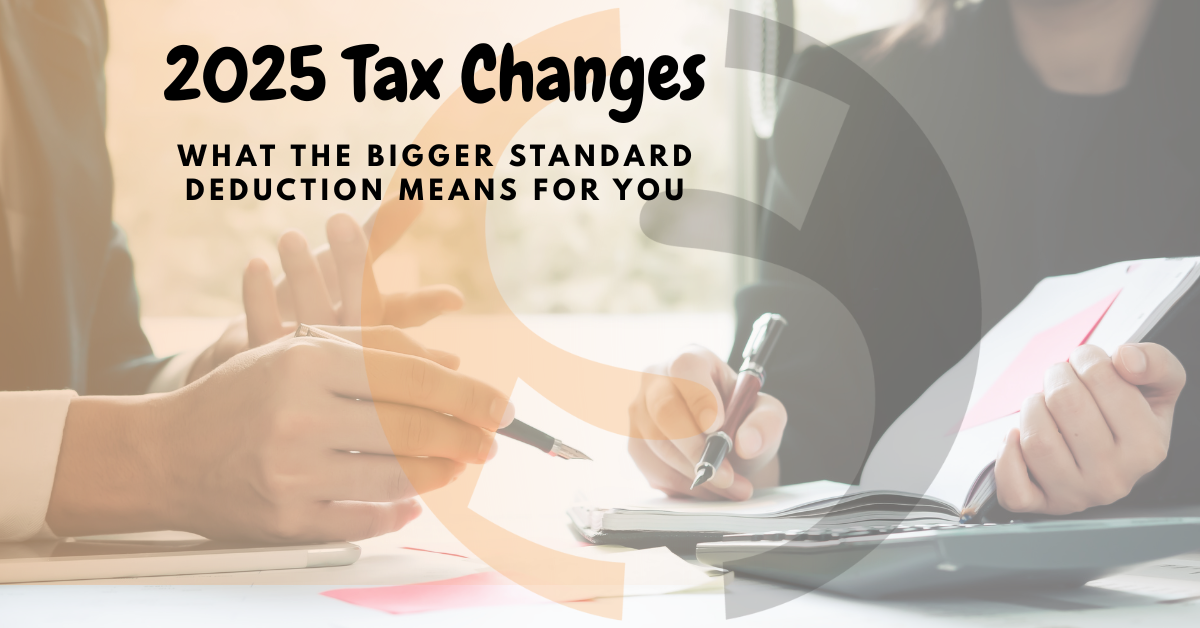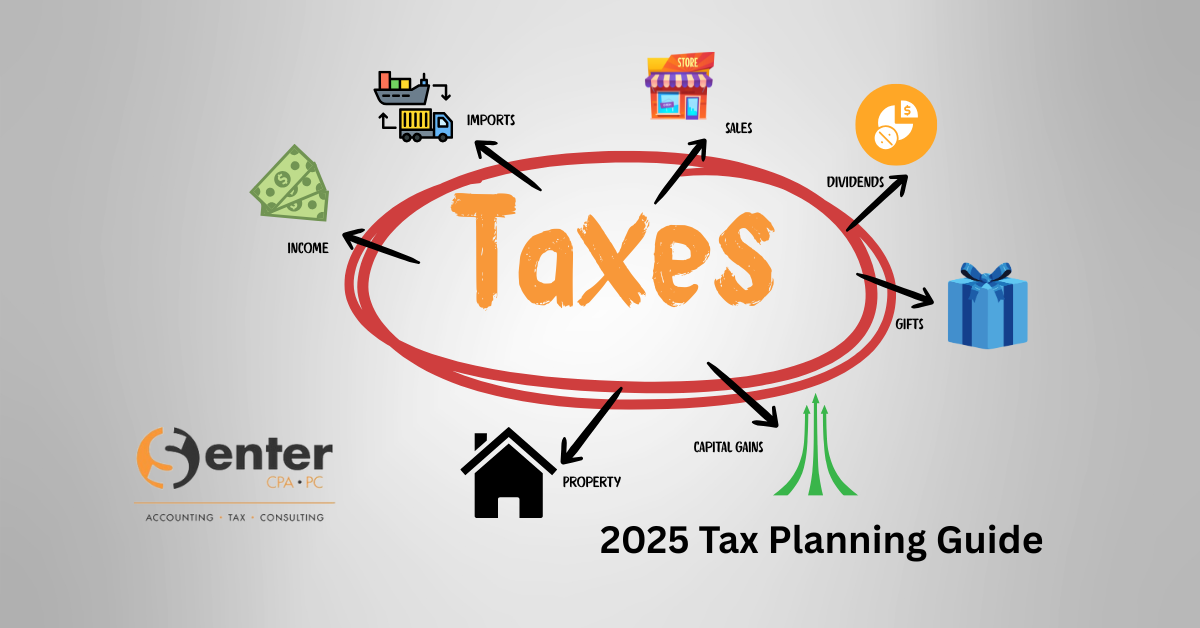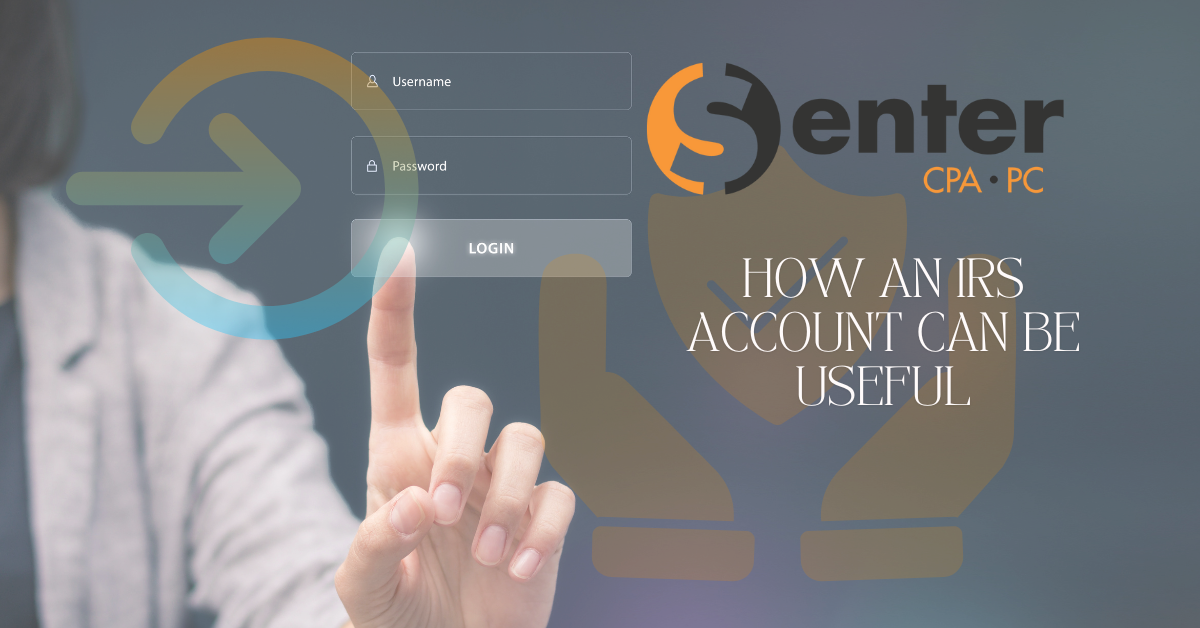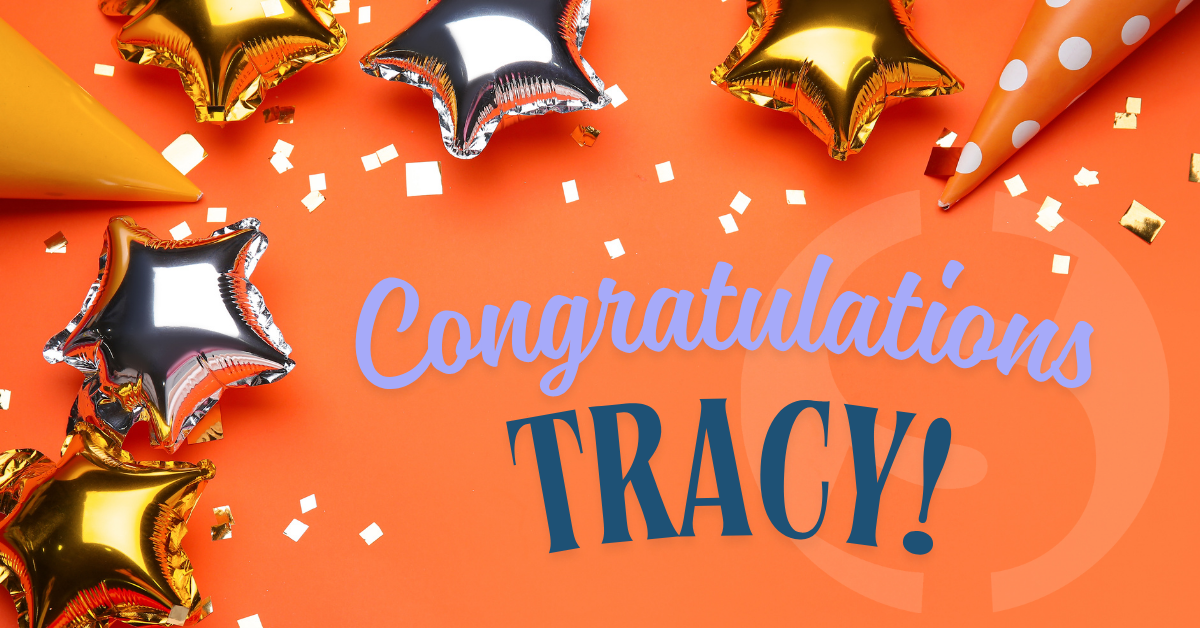Intuit constantly updates their system to provide their clients with the most up-to-date and efficient program possible. We’re proud to share their 2023 updates with our clients.
What’s New?
- Migration: Moving from QB Desktop to QB Online
- Migration now helps provide clients with confidence to migrate their data from Desktop to Online seamlessly, even without interruption to payroll. View-only access will be granted for 1 year after your QB Desktop account is canceled should you need to refer to previous critical data.
- Match transactions from foreign currency bank accounts in QB Online Banking
- Matching Transactions: The Find Match feature in QB Online now allows matching with foreign currency bank accounts. If a client uses multiple currencies, they can now match transactions in QB Online. Also, Matching now takes priority vs. Bank Rules.
- Batch-edit your auto-add bank rules
- Batch-edit: If you want to refuse the auto-add preference on a list of bank rules, go to Banking, select Rules, check off multiple rules, then turn off auto-add for all of them.
- Add payroll for clients from QB Online Accountant
- Payroll Add-On for QB Online Accounting clients. You’ll no longer need to add payroll through each clients’ business accounts. You’ll use QB Online Accountant to add payroll services for each client.
- Guided QB Time setup for QB Online Payroll
- Mobile check deposit (for Android Users in QB Checking)
- Chart of Accounts : Go to: Page# is now at the Top as well as Bottom of each page for convenient scrolling.
- Adding/Removing Tip Option to Invoices: Clients can now add a tip to an invoice with QB Payments.
- Add Tips on Invoices (QB Payments): clients can now add a tip to their QB Payments (ie. 5%, 10%, 15%, $50.00, None)This can be turned off as well.To change the setting on/off:
- Gear: Settings, then Account settings
- Select Sales
- In Sales from Content, select Edit
- Turn Accept Tips on:
- In the Who’s receiving these tips? Window, select an option:
- My Team: Select if you use tips to pay employees or others. This creates a liabilities account for tips.
- Just me: Select if you only pay tips to yourself. This creates an income account for tips.
- Select Update
- Select Save, then Done.
To change setting to off:
- Gear: Settings, then Account and setting.
- Select Sales
- In Sales form content, then Edit
- Turn Tips(Gratuity) off
- Select Save, then Done.
- Add Tips on Invoices (QB Payments): clients can now add a tip to their QB Payments (ie. 5%, 10%, 15%, $50.00, None)This can be turned off as well.To change the setting on/off:
- The left side bar menu is now collapsible to allow for more screen space to work.
- Coming soon: the ability to accept payment via cryptocurrency.
Watch the video to see all of these new features: